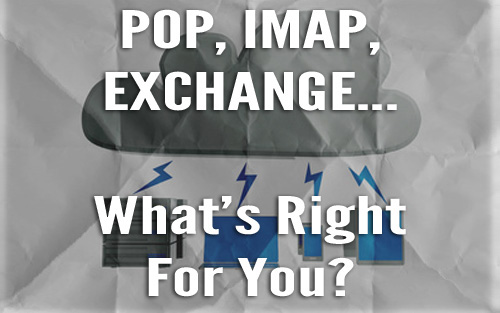Do you have a WordPress website that is turning into a pain to manage? It may be because your plugin management strategy needs improvement. Plugins in WordPress are meant to make your life easier, but if they incorrectly managed, they can create the opposite result.
This is a situation WordPress users can easily find themselves in. Plugins are a major help when you don’t have the time or expertise to extend your WordPress website functionality yourself. However, the temptation to keep downloading the next cool plugin can be strong, and it can be tricky to evaluate a plugin for quality and need.
Table of Contents
Common WordPress Plugin Problems
Plugins are tools of your website, and like any tool, it can take practice to use them correctly or to identify when something has gone wrong, like these common problems related to plugins:
- Unfocused plugins – Sometimes a plugin just tries to do too much. As it tries to do everything (like trying to handle both SEO and Security), more often than not it is not doing a good job of any of the tasks.
- Unoptimized plugins – Inefficient code by well-meaning web developers might add functionality, but poorly coded plugins can result in the final product slowing down your website or even breaking parts of it or other plugins.
- Overlapping plugins – Too many plugins doing the same job creates an unnecessarily heavy workload for WordPress and your site, slowing it down.
- Poorly supported plugins – When you’re having difficulty using a plugin, having the developer supporting you can be invaluable. Getting an answer does not always need to be possible 24/7 but you should not have to wait weeks or even months to get this support.
- Forgotten plugins – If it’s a security plugin it’s not going to be any use if the last update was last year. Forgotten/unsupported plugins can become incompatible with newer versions of WordPress or even worse – they become potentially security risks.
Useful Tips To Keep Plugins Under Control
The ideal plugin is going to be responsible for serving your website with functionality for a long time. It is a good idea to take an in-depth look at the plugin and to compare to other similar plugins before spending time setting up one.
Before you start looking, have a list of criteria of what you need and would like to have from the plugin. This can be really helpful to keep you focused among the choices. Bells and whistles are nice, but keep an eye out for bloated features that you’ll never utilize.
Take notice of the comments, ratings, amount of user ratings, and feedback other people have given. Also take a look at the plugin’s support page and see what kind of issues people are reporting and generally how long it takes for the developer to respond. This can also be a great way to get a sense of the plugin’s compatibility with your current plugins and theme.
Before installing your plugin, be sure to check how often they are updated and if the current version has been tested with your version of WordPress.
It’s important to check on your plugins from time to time. Plugin updates are the responsibility of both the creator and the user. It’s up to the creator to fix any bugs or security weaknesses of the plugin, but the creator cannot force a site to update to the most current version, unlike the core WordPress platform. Thankfully, WordPress makes this very easy by showing a notification if there are any plugins to update, letting you filter all the plugins you have that require updating, and allowing you to update all of your plugins at once.
Plugin Recommendations For Any Site
Whatever problem or functionality you’re trying to tackle, there is almost certainly a plugin to help you solve it. I have worked with several WordPress sites for myself and for clients, and the following plugins are ones that would recommend to just about every website for use.
Wordfence Security
With WordPress being so popular, it a big target for hackers. With this plugin installed, managing tasks like password strength, monitoring the firewall, and automatic security checks become a routine part of how your site function with little to no work needed on your part.
Yoast SEO
Yoast SEO helps you manage how search engine find and rank your site and helps prevent you from making mistakes. A key feature of this plugin is identifying the correct use of keywords, title, headings, and description on a page. Yoast can even analyze the architecture of the website as a whole, highlighting what is structured correctly or incorrectly. What’s more, the creation of breadcrumbs and sitemaps are part of what Yoast does for your SEO.
All In One SEO Pack
All In One SEO Pack is another excellent plugin tackling SEO for your site. While not as popular as Yoast, All In One SEO removes a lot of the bloat Yoast adds to aid people who are new to the world of SEO. For my personal sites, I always use All In One SEO over Yoast.
Photo Gallery
This plugin offers many solutions to heavy use of picture-based content in WordPress. The reason I like this plugin so much is that it offers both an attractive user interface with a wide range of image management tools as well as an attractive presentation of images to visitors. It also doesn’t hurt that is easy to customize to fit your design.
WP Super Cache
WP Super Cache is one of two very popular caching plugins designed to make your site load faster for your users. It does this by creating snapshots of your content to it can serve it faster to all browsers. Quick note here: when using this plugin, be sure to clear the cache anytime you make noteworthy updates. W3 Total Cache is incredibly popular as well for this purpose, but in my experience, I’ve ran into a few issues with that plugin.
Other WordPress Plugins I Also Love
Smush – Lower file sizes of images
Compact WP Audio Player – Host audio content like music and podcasts
Gravity Forms – Manage forms on your website (premium)
Flow-Flow – Publish social networks to WordPress
Unless noted as premium, I have used the free version of all plugins available to get results.
Take Your Knowledge Further
WordPress comes with a really cool and useful resource: the WordPress Codex. In this resource, WordPress users can find information about installing and managing plugins and how to keep them updated. Click here to see the WordPress codex.
For some WordPress users, browsing plugins may leave you inspired to create something yourself. WordPress makes this easy to do and you can learn how to do build a plugin here.